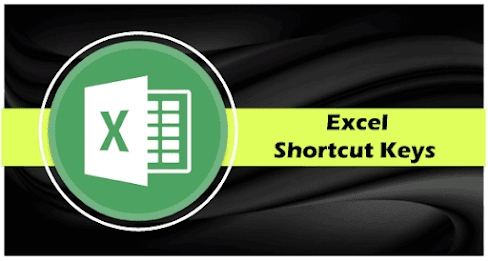Seven Basic Excel Formulas
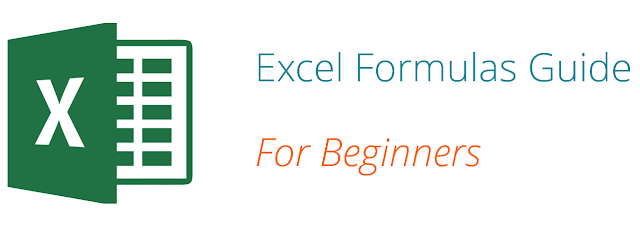
Seven Basic Excel Formulas For Your Workbook Since you’re now able to insert your preferred formulas and function correctly, let’s check some fundamental Excel functions to get you started. 1. SUM The SUM function is the first must-know formula in Excel. It usually aggregates values from a selection of columns or rows from your selected range. =SUM( number1 , [number2], …) Example: =SUM(B2:G2) – A simple selection that sums the values of a row. =SUM(A2:A8) – A simple selection that sums the values of a column. =SUM(A2:A7, A9, A12:A15) – A sophisticated collection that sums values from range A2 to A7, skips A8, adds A9, jumps A10 and A11, then finally adds from A12 to A15. 2. AVERAGE The AVERAGE function should remind you of simple averages of data, such as the average number of shareholders in a given shareholding pool. =AVERAGE( number1 , [number2], …) Example: =AVERAGE(B2:B11) – Shows a simple average, also similar to (SUM(B2:B11)...